-
Welcome to 4Runners.com!
You are currently viewing as a guest! To get full-access, you need to register for a FREE account.
As a registered member, you’ll be able to:- Participate in all 4Runner discussion topics
- Transfer over your build thread from a different forum to this one
- Communicate privately with other 4Runner owners from around the world
- Post your own photos in our Members Gallery
- Access all special features of the site
OBDLink MX+ for realtime TPMS psi?
Discussion in 'Wheels & Tires' started by xyzzy, Feb 16, 2020.


 21' Trdpro wheels lugnuts?
21' Trdpro wheels lugnuts? TPMS Help
TPMS Help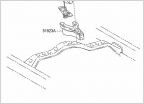 Steel Cable Fraying on Spare Tire Hoist
Steel Cable Fraying on Spare Tire Hoist 275/70/R17 on a 2016 4Runner TRD PRO?
275/70/R17 on a 2016 4Runner TRD PRO? Tire Repair Kit
Tire Repair Kit Tire Upgrade
Tire Upgrade

































































